Move and remove content modules
We are flooded with ever more information. It’s hard to keep track and filter out what’s relevant and important. However, customizing the homepages of your LUMITOS portals can help you focus on what matters for you professionally. It takes just a few clicks to adapt our industry portal homepage to your information needs and turn it into your personal information hub.
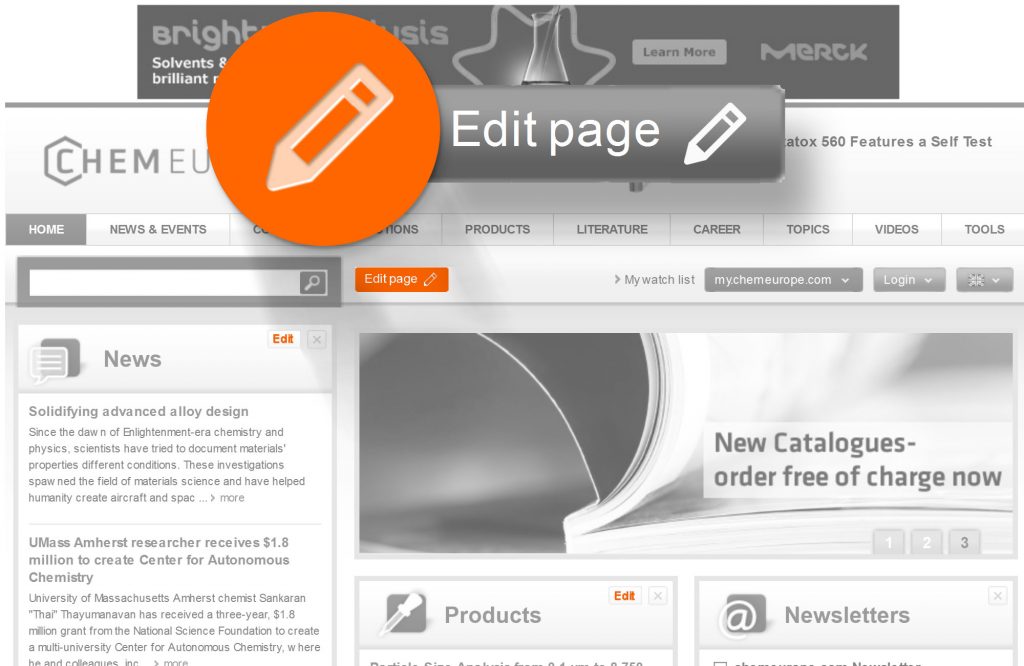
Here’s how to do it
- Move content modules: Click at the top of the content box you wish to move and simply drag it to the location you want it to appear.
- Remove content modules: Click the “x” in the top-right corner of the box you wish to remove.
- Add content modules: Click the “Edit page” button to the right of the homepage’s search field in order to access your personal settings and add content boxes.
It’s that simple! Cookies ensure that when you next visit a LUMITOS portal, everything will appear exactly as you had arranged before. Better still: if you want your customized homepage to appear on all your devices – at work, on your home computer and even on your smartphone – you can save your personal settings in my.chemie.de or my.bionity.com. Simply register, log in and customize – all your settings are automatically saved and are retrieved each time you log in.
Edit content modules
Clicking the “Edit” button at the top of a content box reveals the choices you have to adapt the contents of that specific module. There’s typically a variety of possibilities to customize its contents.
Here’s how to do it
- From the lists of industries, application areas, countries and functions, simply select the ones you wish to be contained.
- A free text field allows you to search for any topic that interests you. After entering the first few characters of the term, you will receive suggestions for which content is definitely available.
- The plus and minus buttons enable you to determine how many different items you would like displayed in the respective content box.
After editing the contents of a certain module, click on the “Save” button at the bottom of the menu box to save your settings. The next time you visit the CHEMIE.DE portals, you can be sure to view precisely what you have selected. You can also save your personal settings in my.chemeurope.com or my.bionity.com. This allows you to draw on your choice of contents on any computer around the world, provided you are logged in. Register at my.chemeurope.com here. By the way: Should you want to reverse the settings you have saved, simply click on the “Edit” button once more and then on the “Reset” button in the bottom-left corner of the menu box. You will then be displayed the standard contents again.

