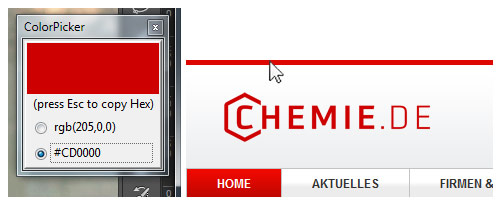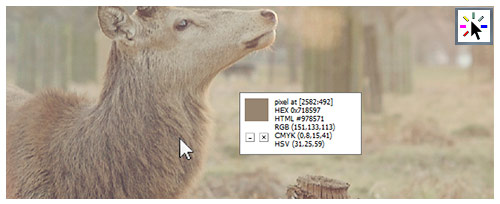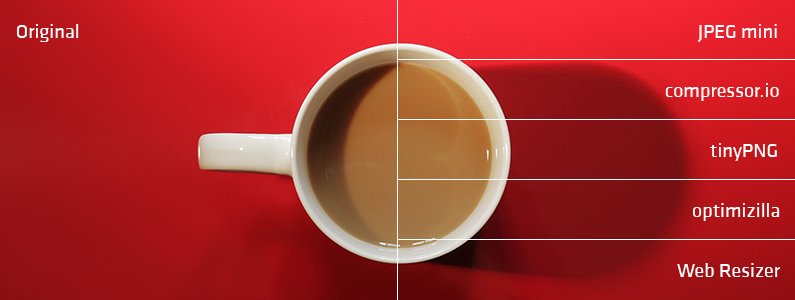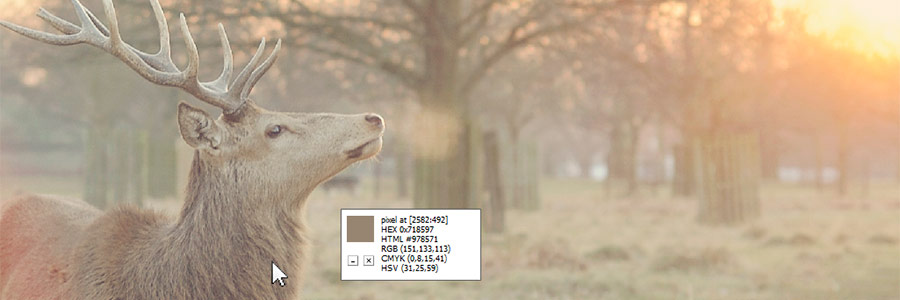
Those who work routinely with programs like Photoshop will appreciate its eyedropper tool, which comes in the shape of a pipette. You can use it to record a desired colour very easily and show its values in all colour models with a simple double click.
However, it eases your workflow and saves time if you don’t get out your massive Roadster every time you want to go somewhere but use your bicycle instead for short distances. And let’s face it, not everyone has or can afford a Roadster. What’s so compelling about the bike is that it gets you almost anywhere.
Today, I’ll present three software tools that will help you find out a colour value without much effort and copy it to the clipboard.
When is finding out colour values necessary?
- You are creating a presentation and want to use the colour your corporate design stipulates for headlines or other elements, but do not know the exact colour value
- You are creating something like HTML e-mails and need the colour’s hexadecimal (“Hex”) triplet webcode
- You are building a landing page for a customer and require buttons or other elements in the precise colour that the customer’s corporate design foresees
- You are working with an image editing program but do not want to open an image with the same colour value but rather pull it conveniently from the screen or web view
- You are in a hurry and want to quickly inform your colleague of a colour value
No problem. In all these cases (and many others) the following colour picking solutions will help you do this conveniently and reliably:
ColorZilla
As a Firefox or Chrome browser plugin, ColorZilla recognizes only browser content. You can ascertain the colour values of anything you see in your browser. Click the eyedropper in the toolbar of Firefox to activate this tool. A second click on anything of which you want to know the colour value will automatically save the respective value in the Hex format, for example as #2A4258.
Now all you need to do is insert the colour value into your application – job done!
A nice feature is that the icon takes on the colour of the desired or copied colour (see number 2 in above screenshot), so you can feel confident that you have captured the colour value you want.
If, instead of Hex, you want the RGB or a different colour value, this can be done easily with the “Palette Browser” or “Colour Picker” in the pop-up menu. Personally, I like the feature that enables you to save colour values as favourites and can call upon them later.
ColorPicker
Not to be confused with the feature mentioned above, ColorPicker is also a Firefox plug-in. By clicking on the eyedropper icon in the browser’s toolbar, a small and freely movable pop-up window appears, which shows the selected colour.
ColorPicker is comparatively lean, allowing a choice of only RGB or Hex colour values. This makes it a great tool for online marketing specialists who primarily produce screen views.
Unlike in ColorZilla, you press the ESC key to copy a colour value to the clipboard. Before you do so, you can specify by bullet point selection in which colour model you want to copy the value.
Depending on your type of colour application, it can be somewhat cumbersome to transfer a colour value smoothly with ColorPicker. This is because RGB values are offered only in the format “rgb (32,80,129)” and thus can only be copied into text. Therefore, my recommendation is to leave ColorZilla in its default Hex setting.
Pixie
What the browser plug-ins do not have, Pixie does. The greatest advantage of this application is that it can be applied to the entire content of your computer screen. You can determine the colour value of basically anything you see on your screen.
Pixie can be download as “Portable” from Nattyware and run without having to be installed.
A click on the icon starts the program. Immediately a small window opens that you can place anywhere on the screen while it remains opened. However, the colour of the small display square constantly changes with every mouse movement and thus may distract you from your work if the window is prominently placed. For this reason, I park my Pixie in the bottom-right corner of my screen.
Pixie’s eyedropper really can go anywhere and evaluates every visible colour your screen shows. To facilitate your workflow, it is worth remembering the keyboard shortcuts for inserting a value into your application. Ctrl + Alt + C copies it to your clipboard, while Ctrl + C enters it into your application. Simple, isn’t it? All colour models are simultaneously displayed in the small program window.
The bottom line
Each of the presented tools has its advantages, so the choice ultimately depends on what you want to use it for in the main. Some people are content with a browser plug-in, while others wish to be completely independent of their browser. Personally, I have installed all the above applications, but particularly like working with ColorZilla because it seems the most user-friendly and straightforward. But this is really a matter of personal preference.
What are your preferences? Do you have a colour picking tool you like best?